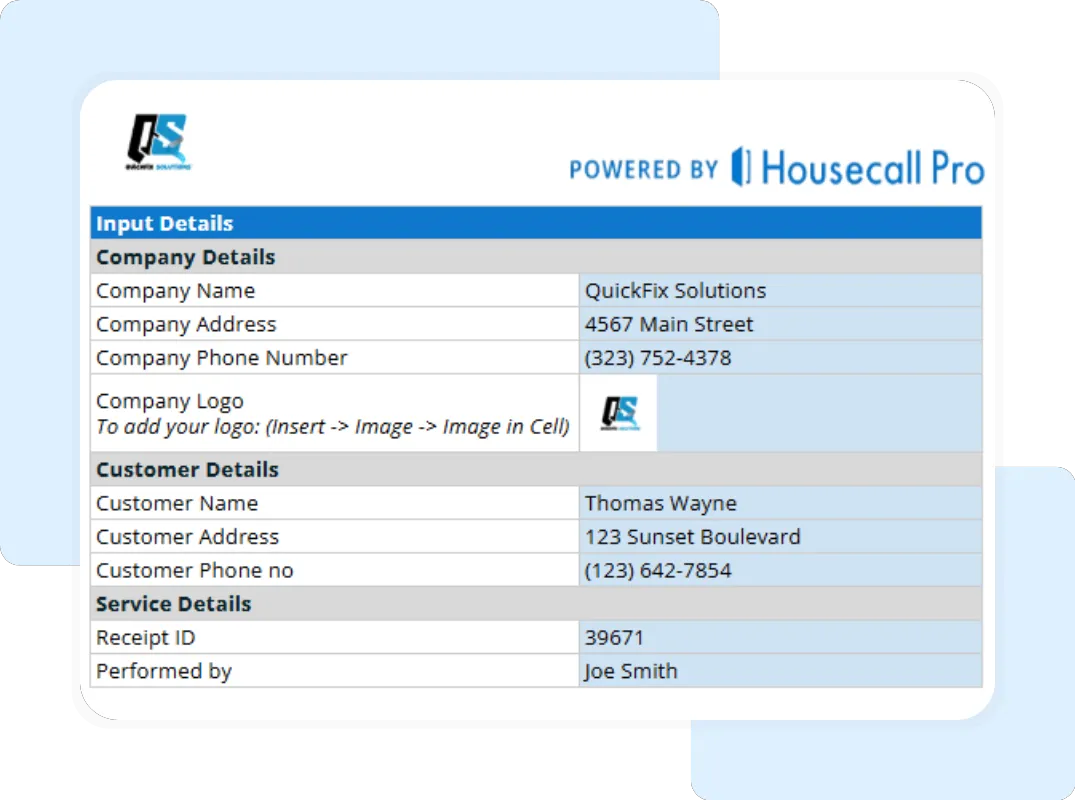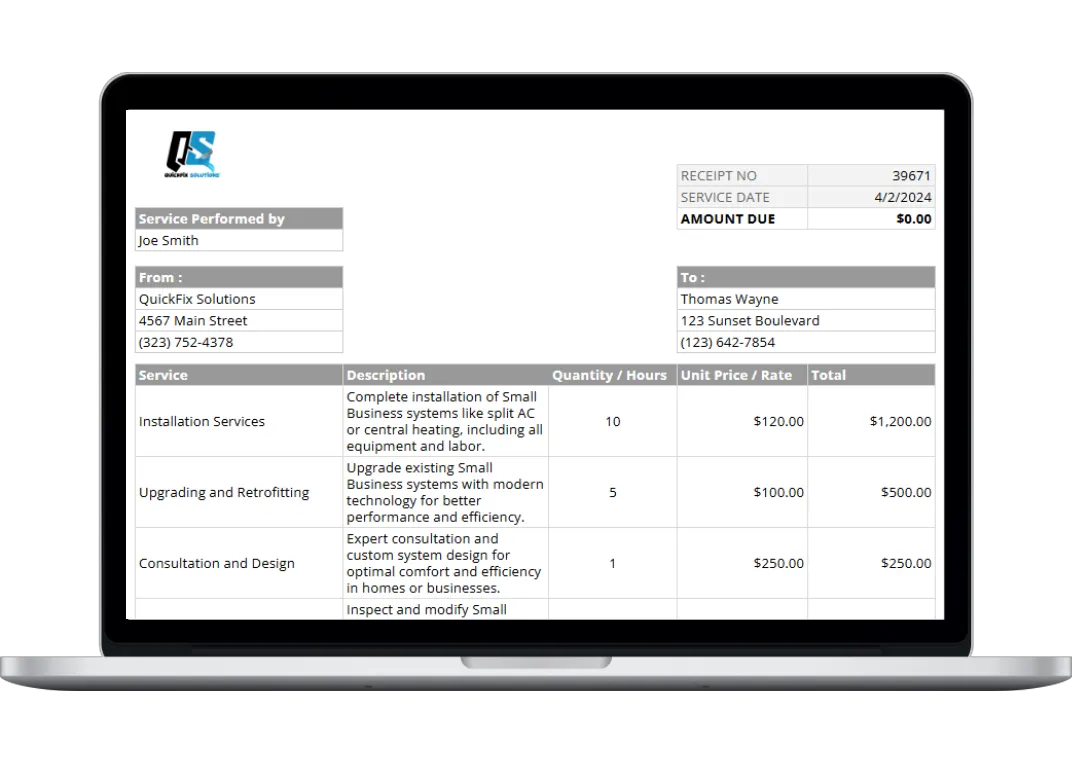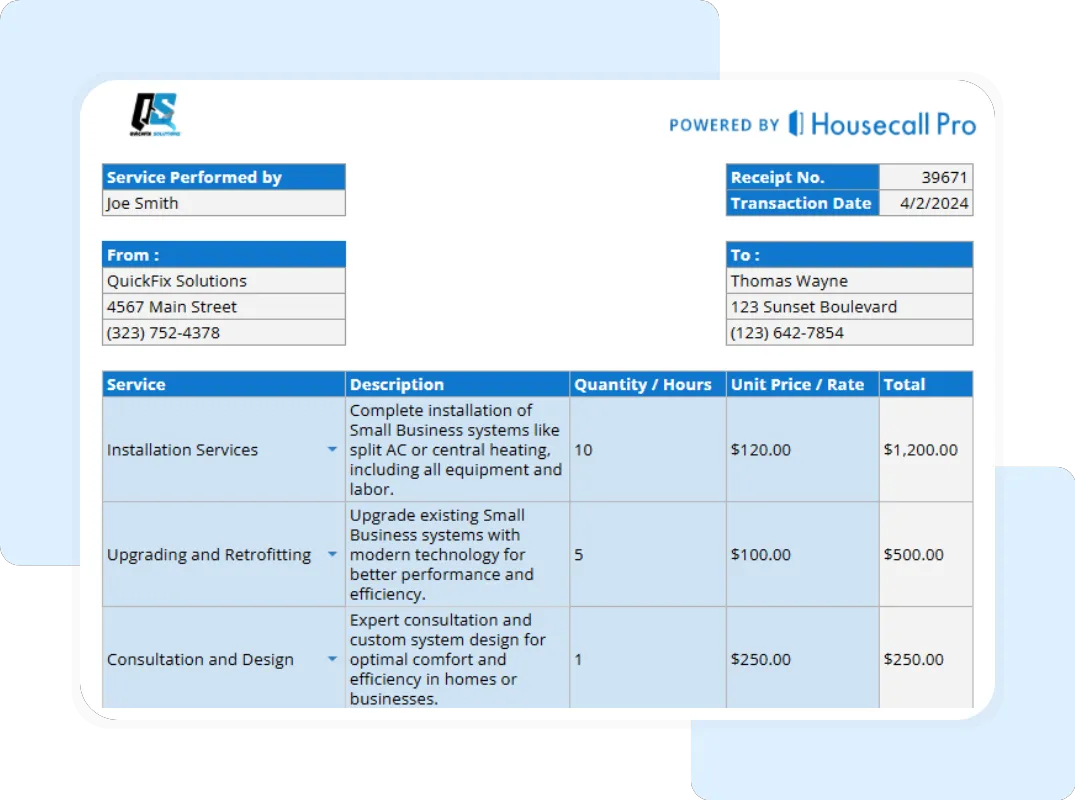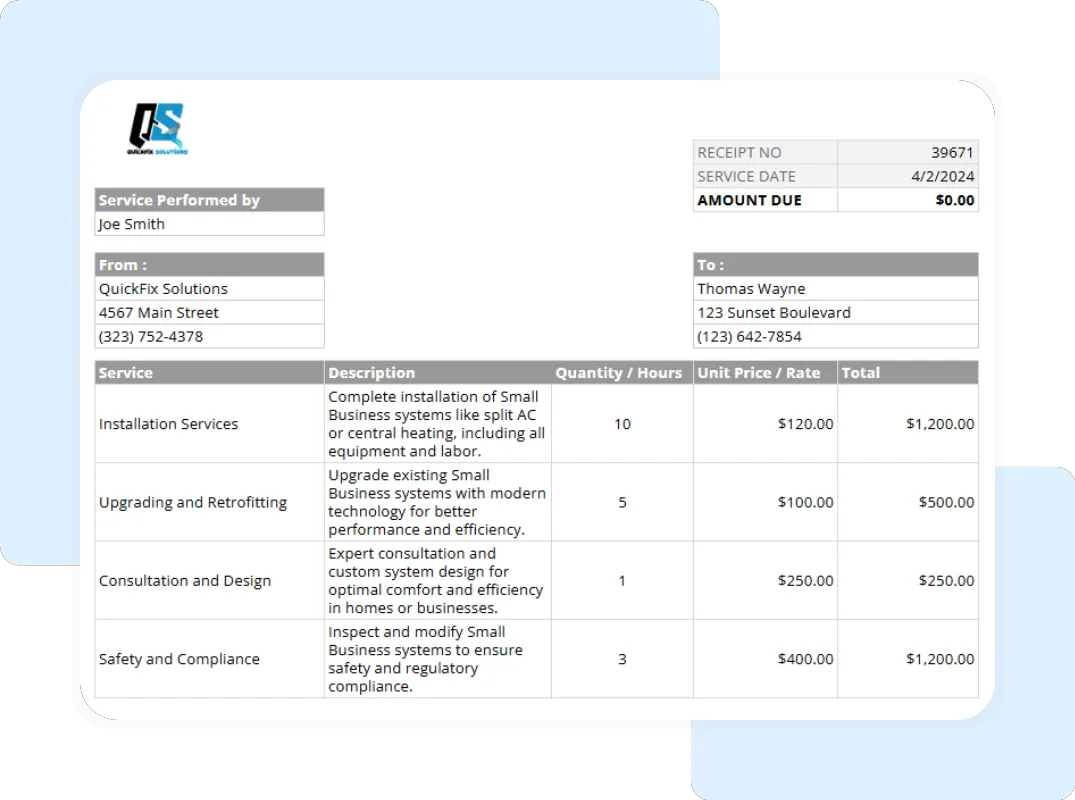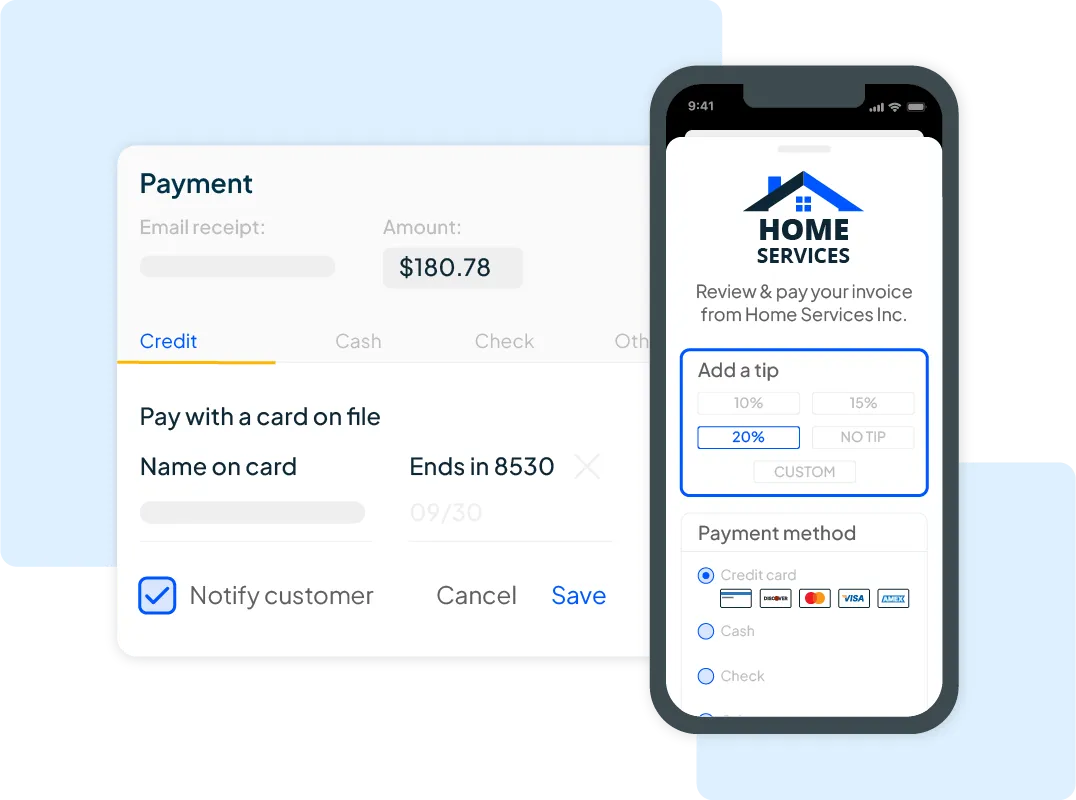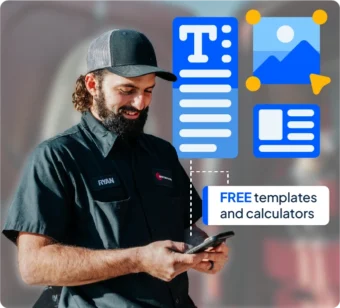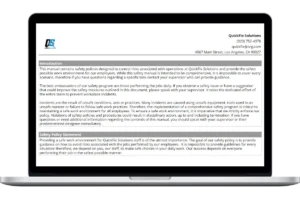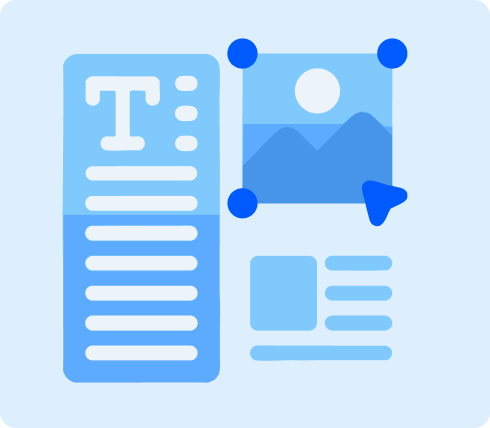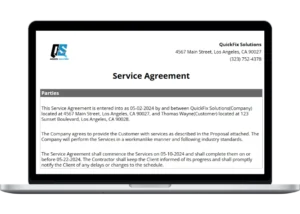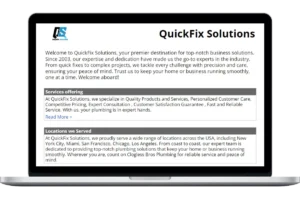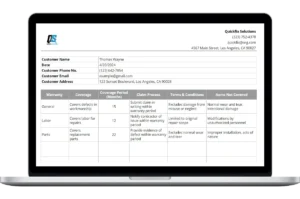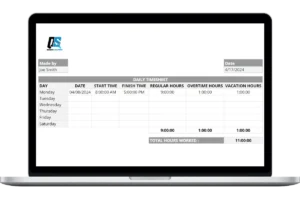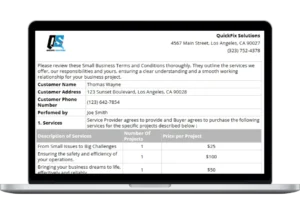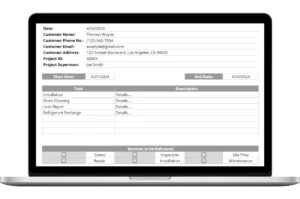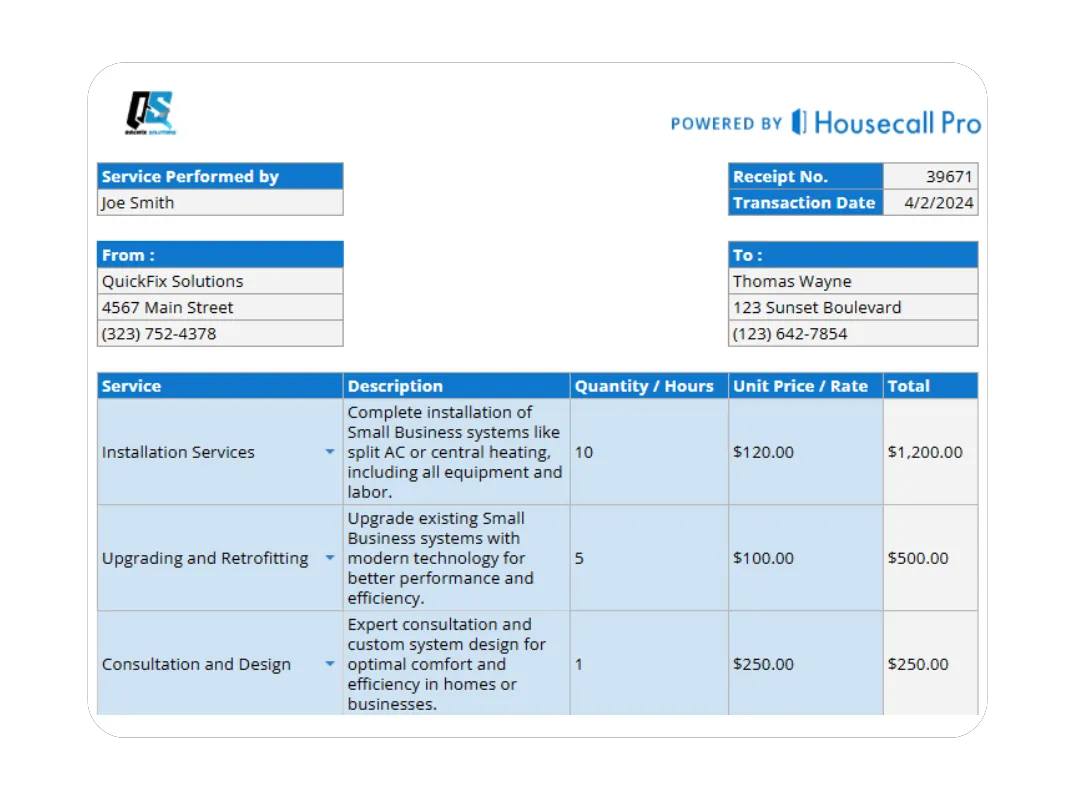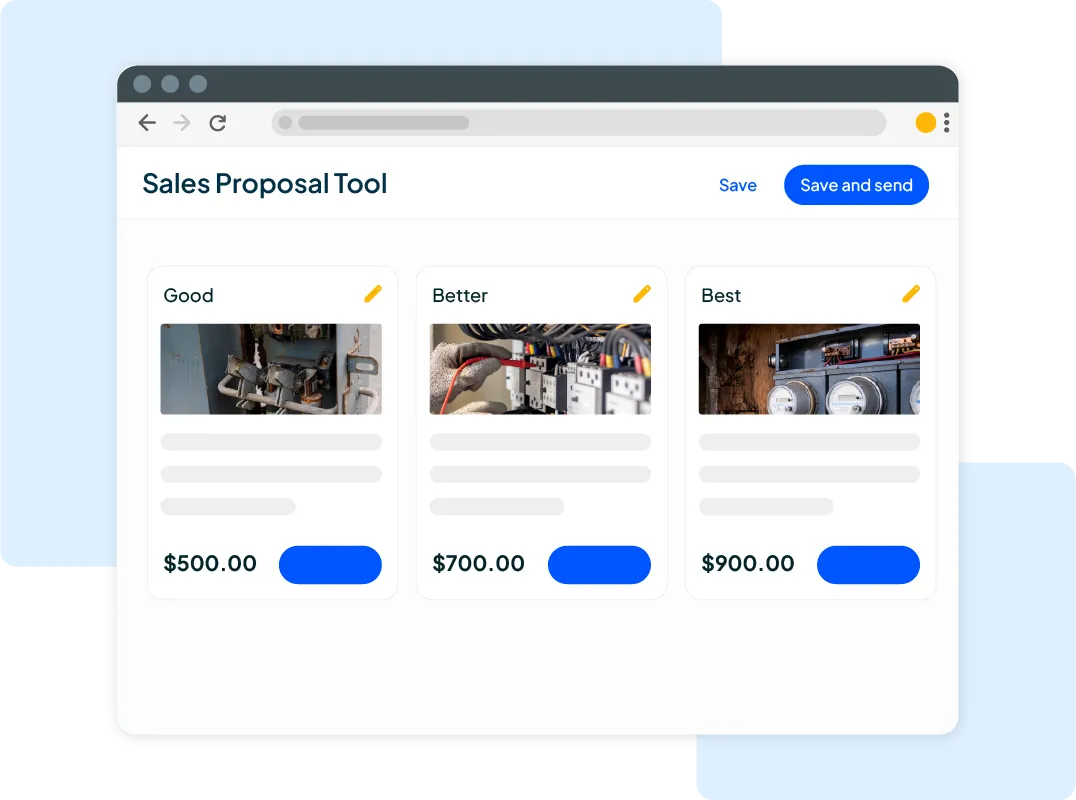Step 3: Review the Automatic Calculations The template uses the information you entered to instantly perform all necessary calculations. It automatically calculates the line total for each item, the subtotal for the entire transaction, the amount of tax based on your preset rate, and the final total amount due. These totals are automatically populated on the final, printable version of the receipt.
Step 4: Save and Share Your Professional Receipt Once all the details are entered, review the “Printable Report – Summary” tab to see the clean, professional version of your receipt. You can print this for your customer or your own records. To save a digital copy, go to File > Download and select PDF Document (.pdf). A PDF is a non-editable format perfect for emailing to customers.
Step 5 (Optional): Print a Blank Field Copy For situations where you need to fill out a receipt by hand, the template also includes a blank version. Navigate to the “Printable Report – Blank” tab to print a clean copy that can be completed manually on a job site.
Beyond the Template: Automate Your Invoicing with Housecall Pro
A template is a huge step up from handwritten notes, but you still have to enter data, save files, and manually send them. Housecall Pro’s software turns your billing process into a dynamic, interactive tool integrated directly into your workflow from scheduling to payment.
Present Good-Better-Best Options Instead of just sending a bill, Housecall Pro lets you build tiered proposals with “good, better, and best” options right in your estimate. This empowers customers to choose what fits their budget, significantly increasing your average job value before you even create an invoice.
Create Digital, Professional Invoices Go beyond static PDFs. Create clean, branded invoices that customers can view and pay online in seconds. When a customer pays, the invoice is automatically marked as paid, saving you from chasing payments or manually updating records.