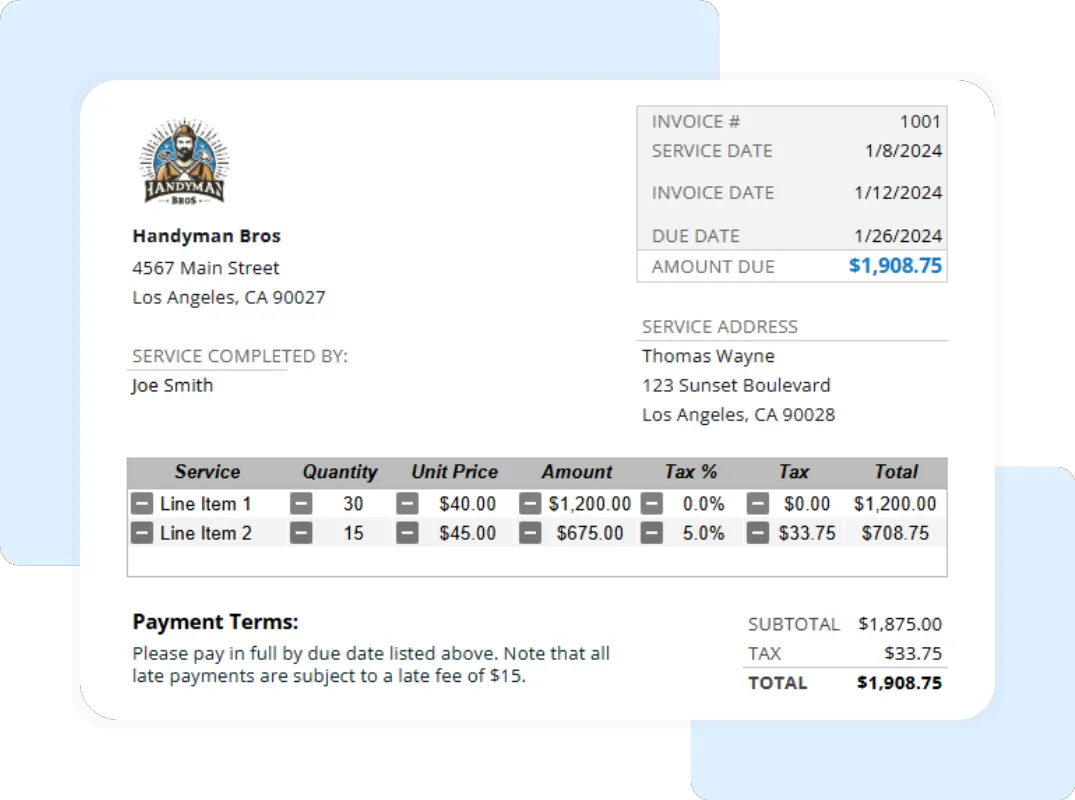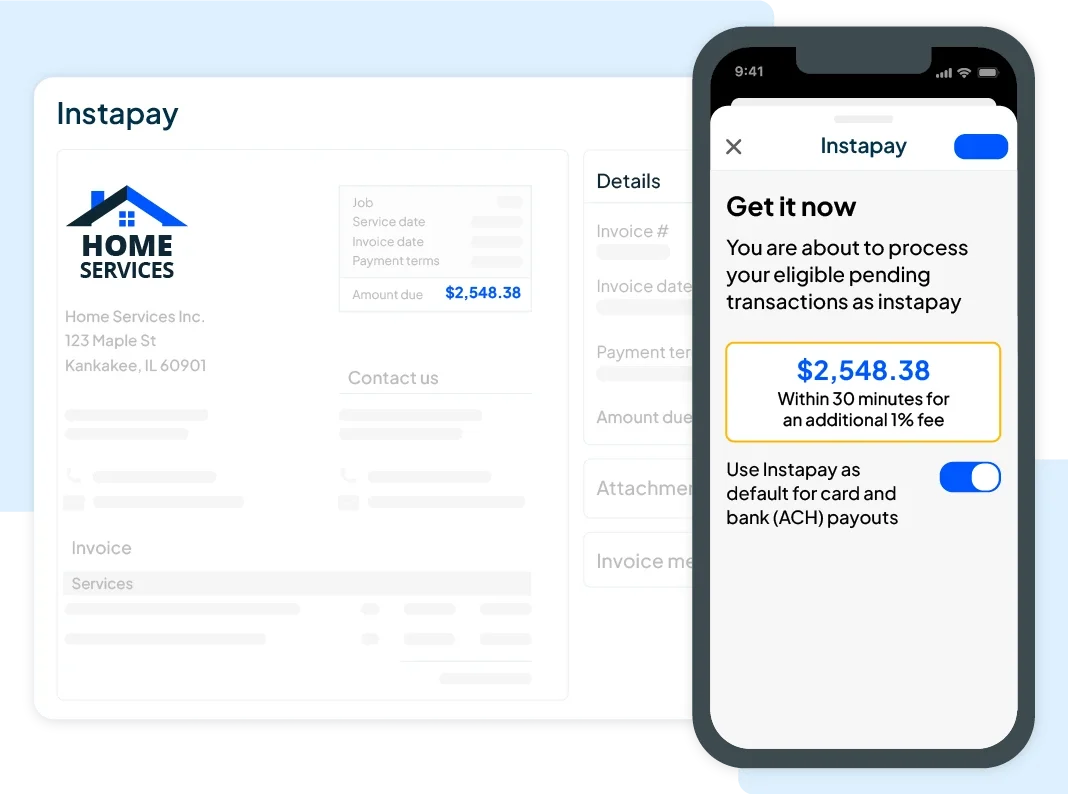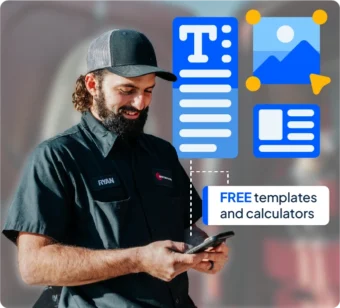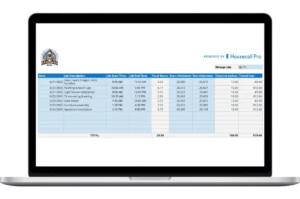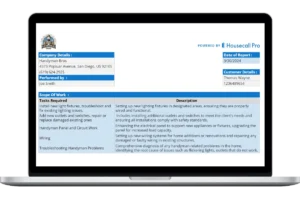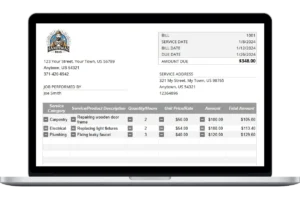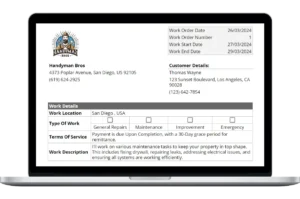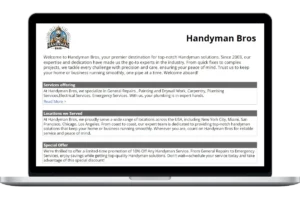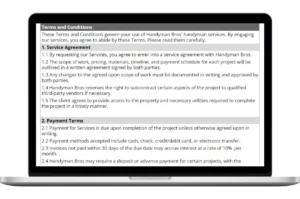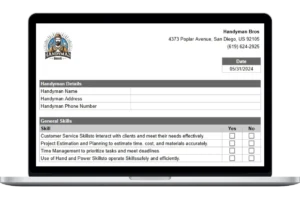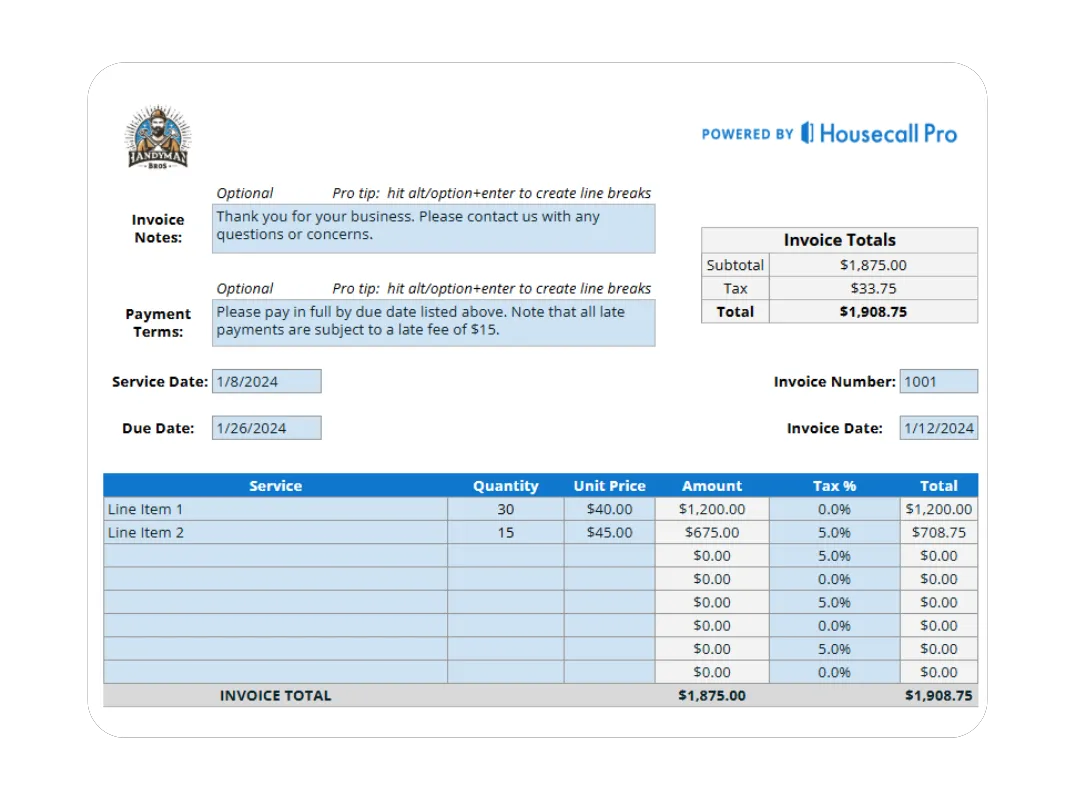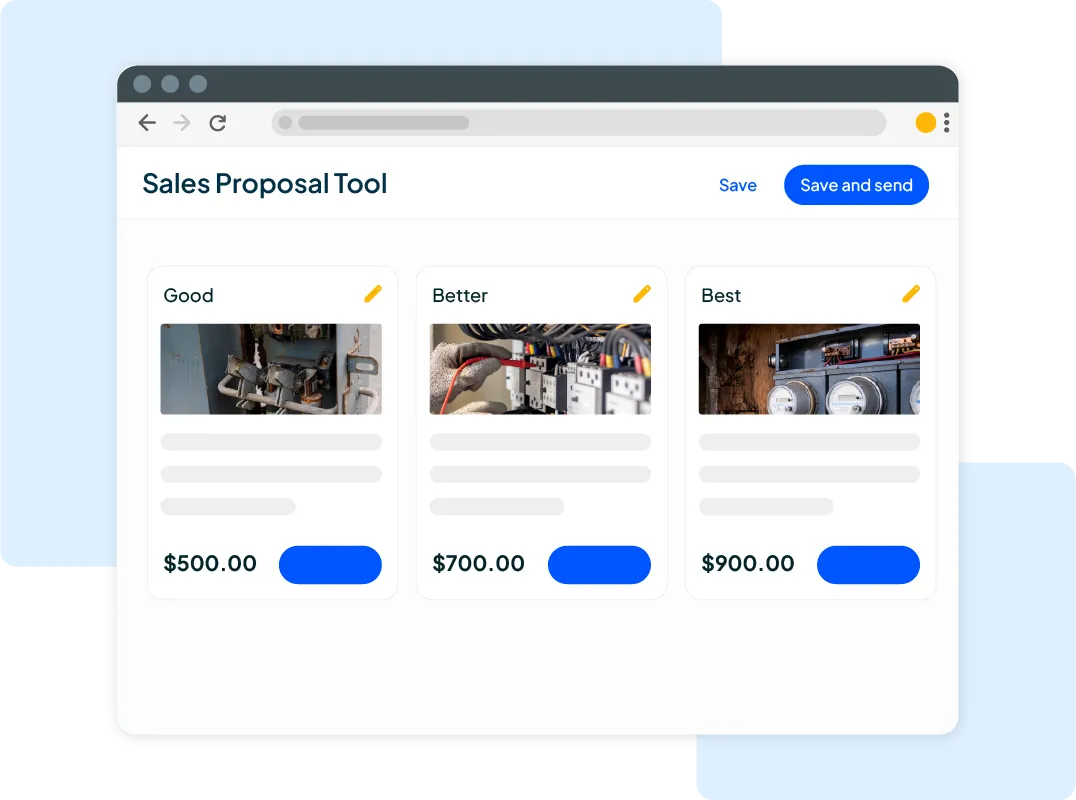- Clear Totals: The invoice must clearly display the Subtotal, the total Tax, and the final Total amount due.
- Notes and Terms: Use the Invoice Notes and Payment Terms sections to thank the customer and specify how you accept payment (e.g., “Checks payable to…”).
How to Use Your Free Handyman Invoice Template
Our Google Sheet invoice template is designed to be simple and fast. Follow these steps to create a professional bill in minutes. For your convenience, a copy of these instructions is also included on the ‘Instructions’ tab within the Google Sheet itself.
Important First Step: Make a Copy of the Template Before you begin, you must save a copy of the Google Sheet to your own Google Drive. The original template you receive is view-only, ensuring every user gets a clean version. To make your own editable copy:
- Open the Google Sheet.
- Go to the File menu in the top-left corner.
- Select Make a copy. Your new, editable version will open, and you can now follow the steps below.
Step 1: Customize with Your Business Information Open your copied Google Sheet and go to the “Input Details” tab. Replace the placeholder logo and enter your company’s name, address, phone number, and email. Save this version as your master template to save time on future jobs.
Step 2: Enter Client and Job Details For each new job, fill in the client’s information in the “Input Details” tab. You will also enter the Technician Name here. Then, switch to the “Invoice Details” tab to enter the Invoice Number, Invoice Date, and Due Date.
Step 3: Detail the Work and Costs In the “Invoice Details” tab, go to the itemized table. Create a new row for every service and part.
- Description: Write a clear description of the item (e.g., “Labor – 2 hours” or “GFCI Outlet”).
- Qty & Price: Enter the Quantity and Unit Price. The template calculates the line amount automatically.
- Tax: Enter the Tax % for that specific line. If labor is non-taxable in your area, enter “0”.
Step 4: Review and Finalize Check the summary section at the bottom of the “Invoice Details” tab. The template automatically sums up the Subtotal, Tax, and Total. Add any final notes in the Invoice Notes or Payment Terms boxes.