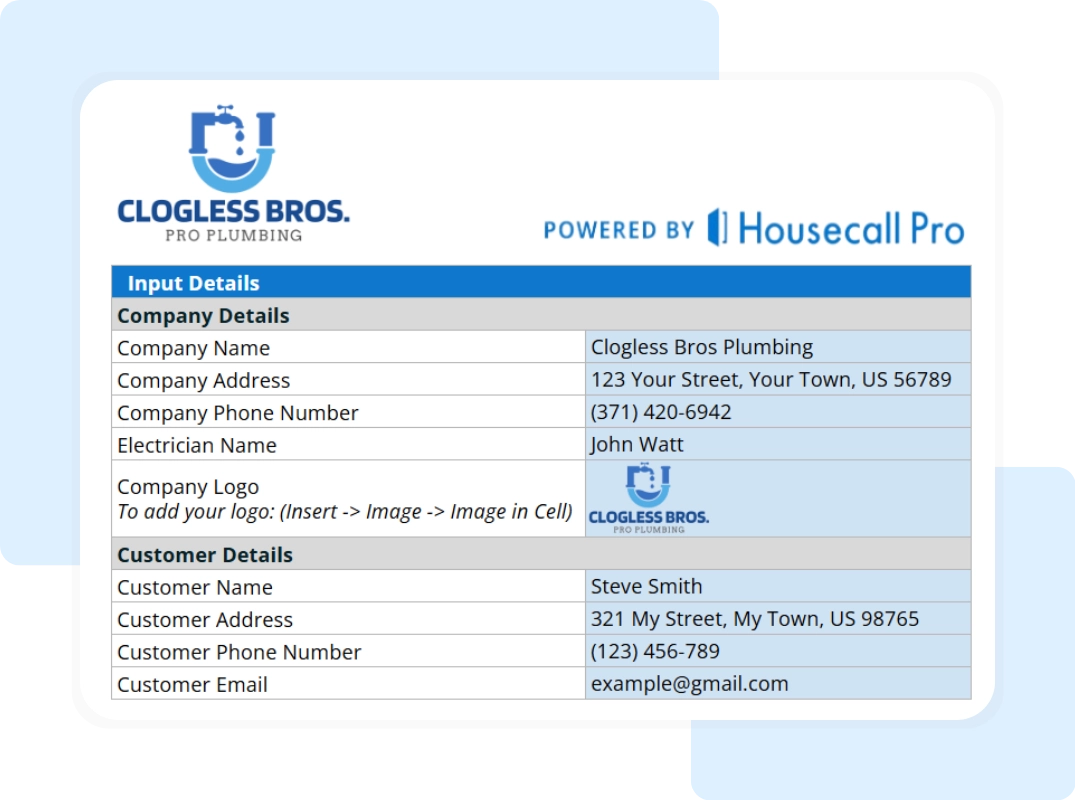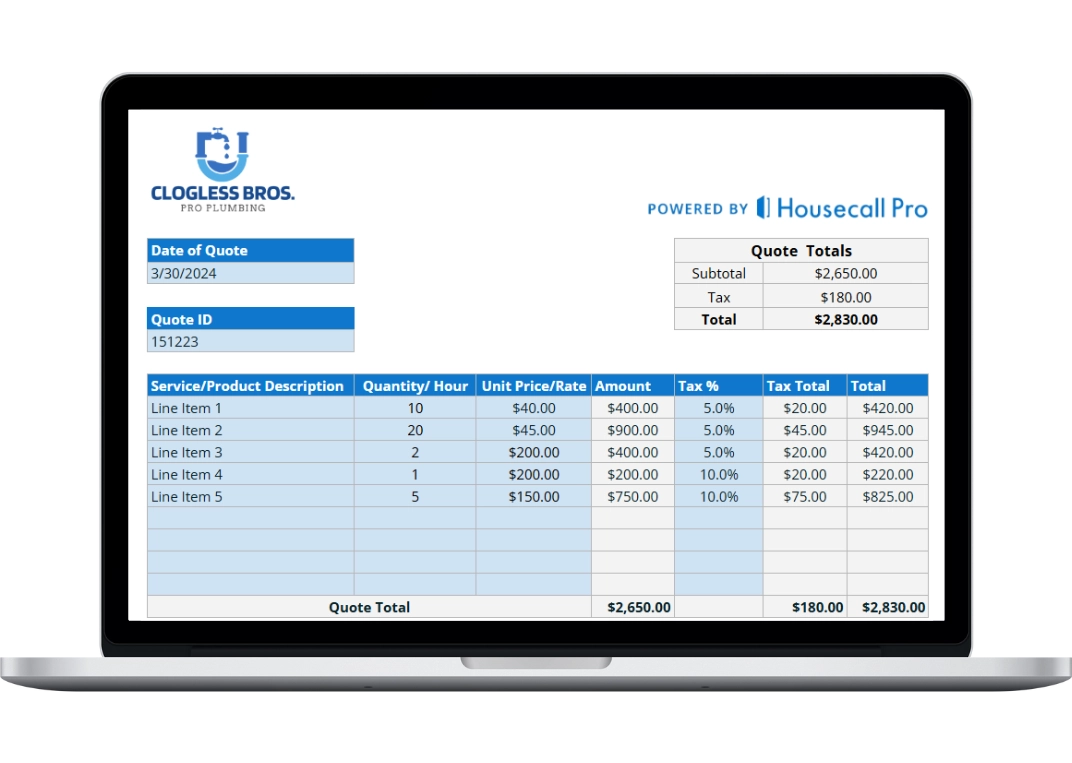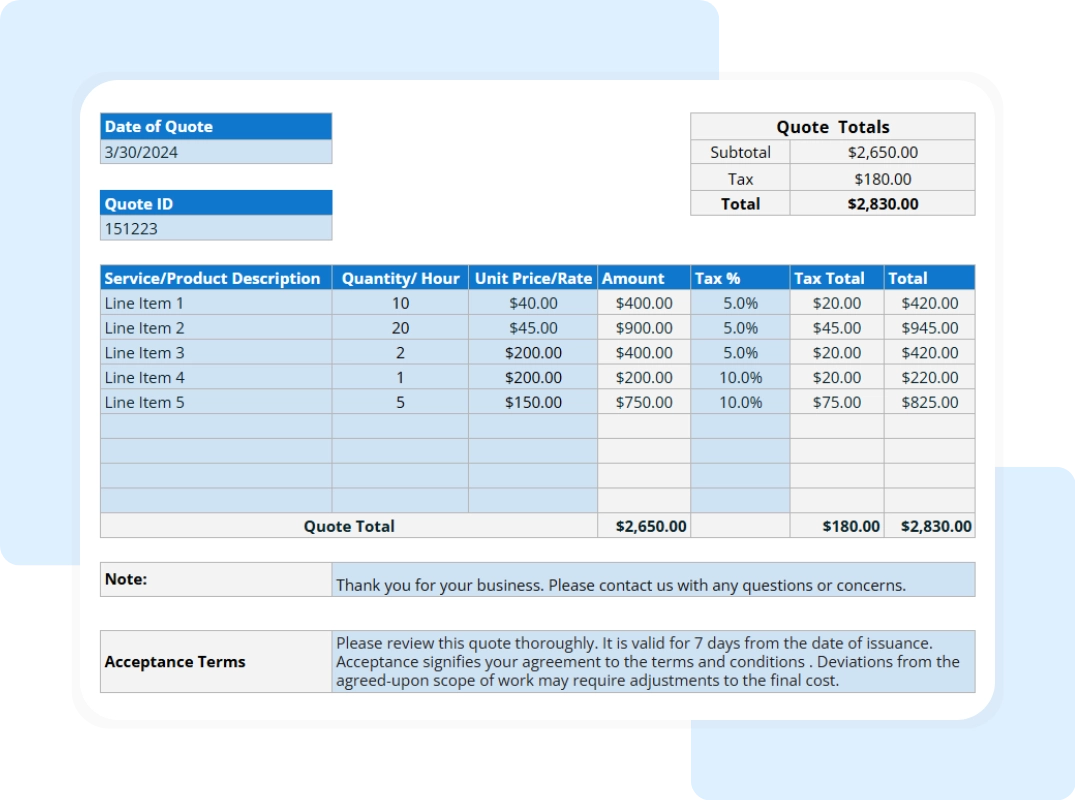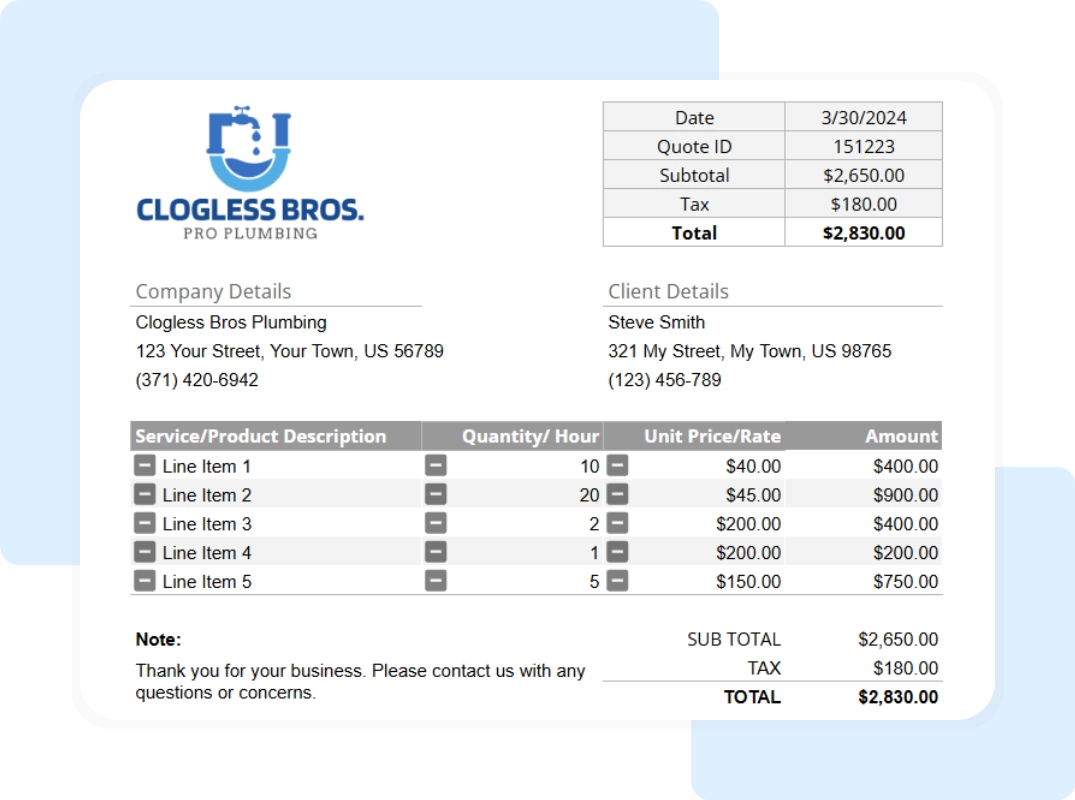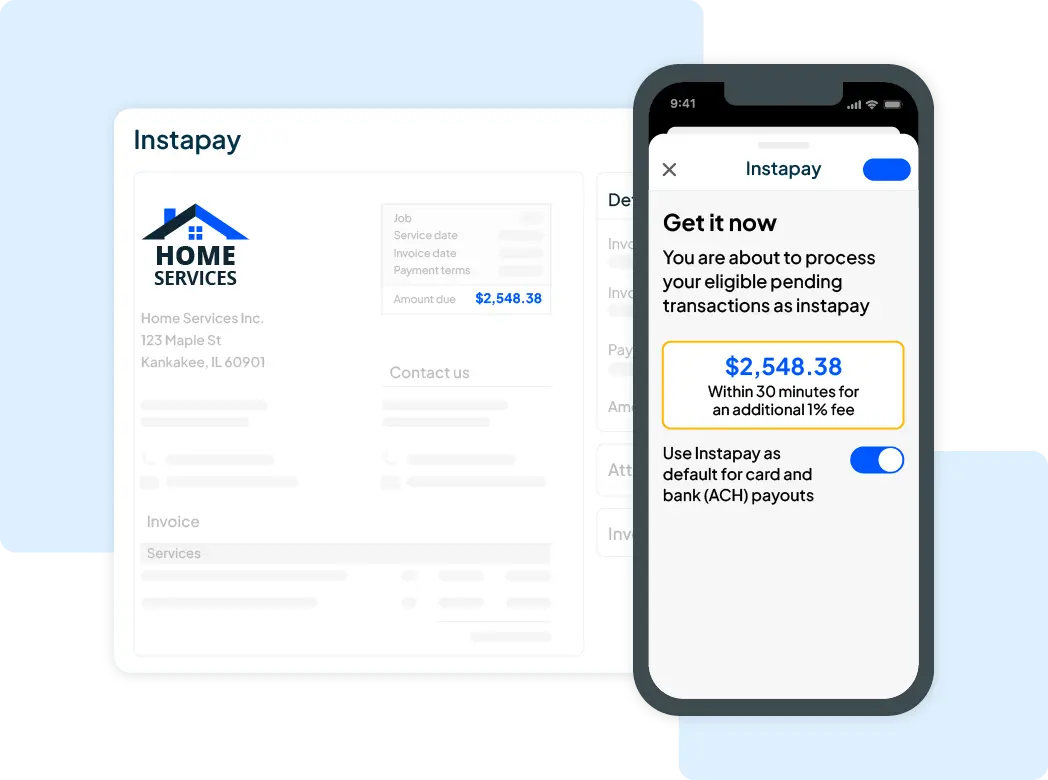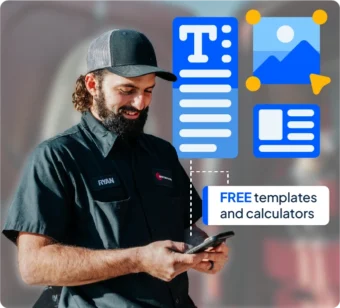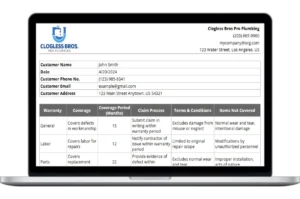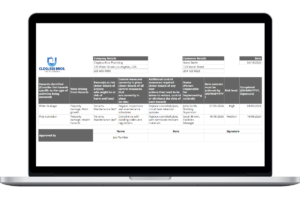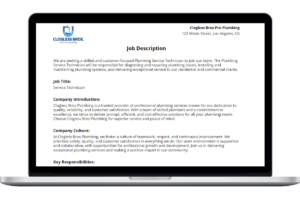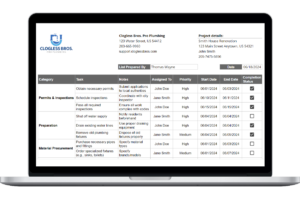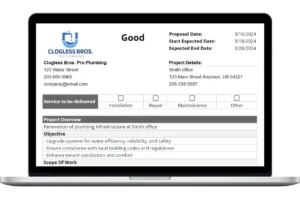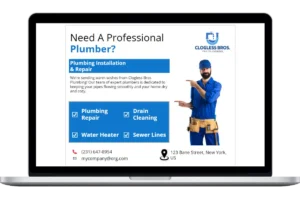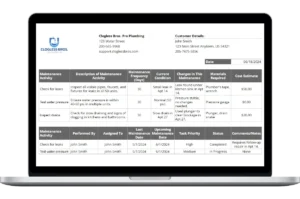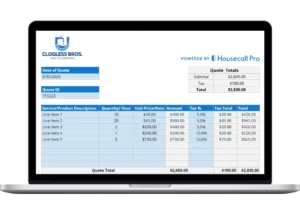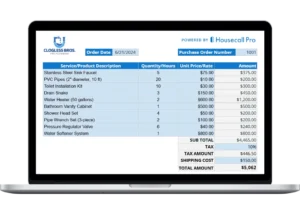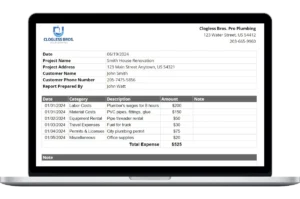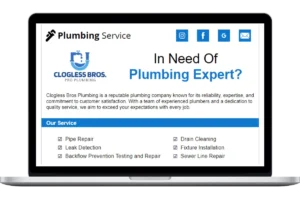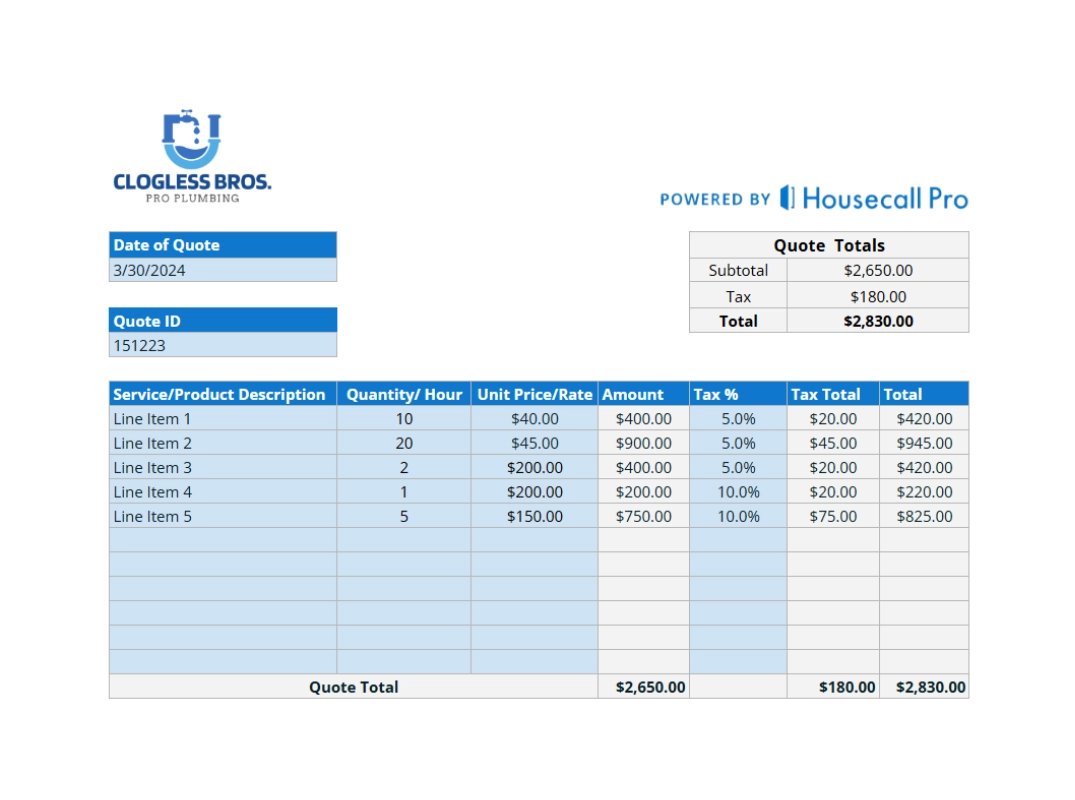How to Fill Out Your Plumbing Quote Template
Our Google Sheet quote template is designed to be comprehensive yet easy to fill out. Follow these steps to create a winning quote for your next plumbing job. For your convenience, a copy of these instructions included on the ‘Instructions’ tab within the Google Sheet itself.
To start, fill out the form and hit download. You will receive an email containing a link to the Google Sheet, then follow the next steps.
Important First Step: Make a Copy of the Template You must save a copy of the Google Sheet to your own Google Drive. The original template you receive is view-only. This ensures everyone starts with a clean version. To make your own editable copy, simply:
- Open the Google Sheet.
- Go to the File menu in the top-left corner.
- Select Make a copy. Your new, editable version will open, and you can now follow the steps below.
Step 1: Customize with Your Company and Customer Information Open the “Company and Customer Information” tab. First, set up your master template by replacing the Company Logo and entering your Company Name, Company Address, and Company Phone Number. For each new job, fill in the customer’s info (e.g., Customer Name, Customer Address). Then, go to the “Quote Details” tab and enter a unique Quote ID and the Date of Quote.
Step 2: Detail the Work and Cost Breakdowns On the “Quote Details” tab, use the “Service/Product Description” column to outline the work. Then, fill out the Quantity/ Hour and Unit Price/Rate for each item.
Step 3: Review the Automated Totals The template auto-calculates the Amount for each item and the Subtotal (in Quote Totals). Just enter your local Tax % for each line. The sheet will then calculate the Tax Total and the final Total, preventing math errors.
Step 4: Save and Send Your Professional Quote Once filled out, review the “Printable Report-Full Summary” tab for the clean version. To send, go to “File” > “Download” and choose “PDF Document (.pdf)”. A PDF is non-editable and professional for clients.

Step 5 (Optional): Print a Blank Copy for Manual Use If you need to write a Quote by hand, the template includes a blank version. Go to the “Printable Report-Blank Summary” tab to print a copy for manual completion.