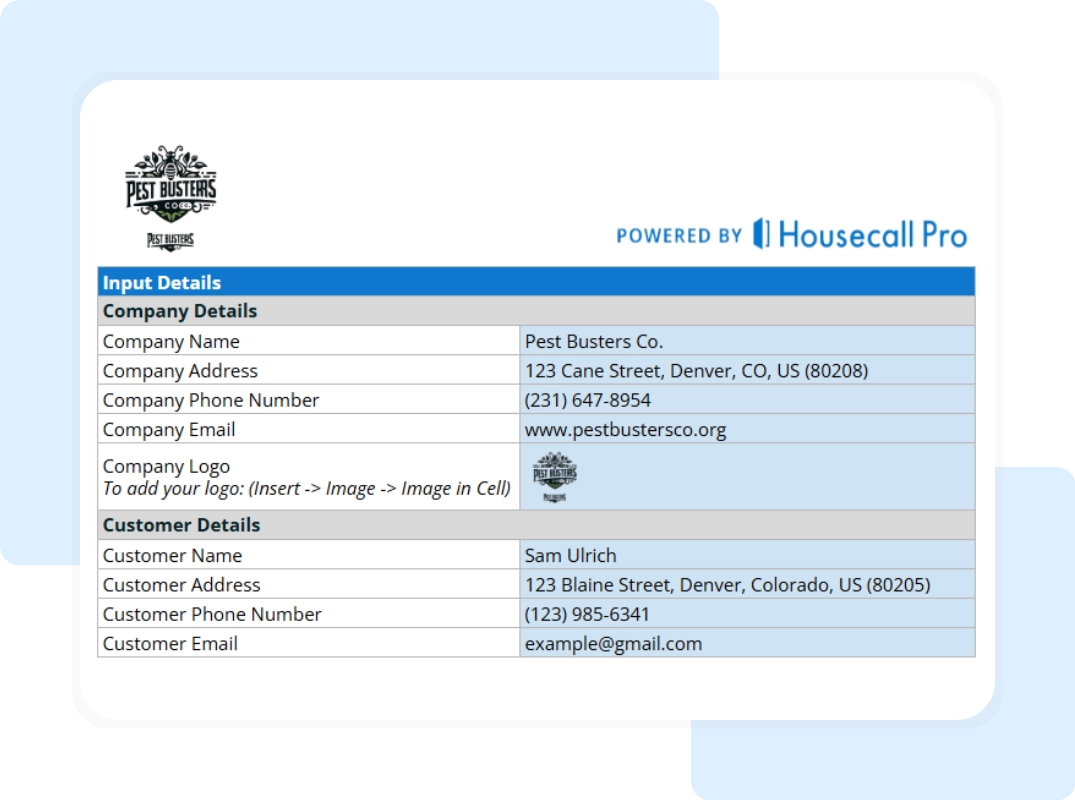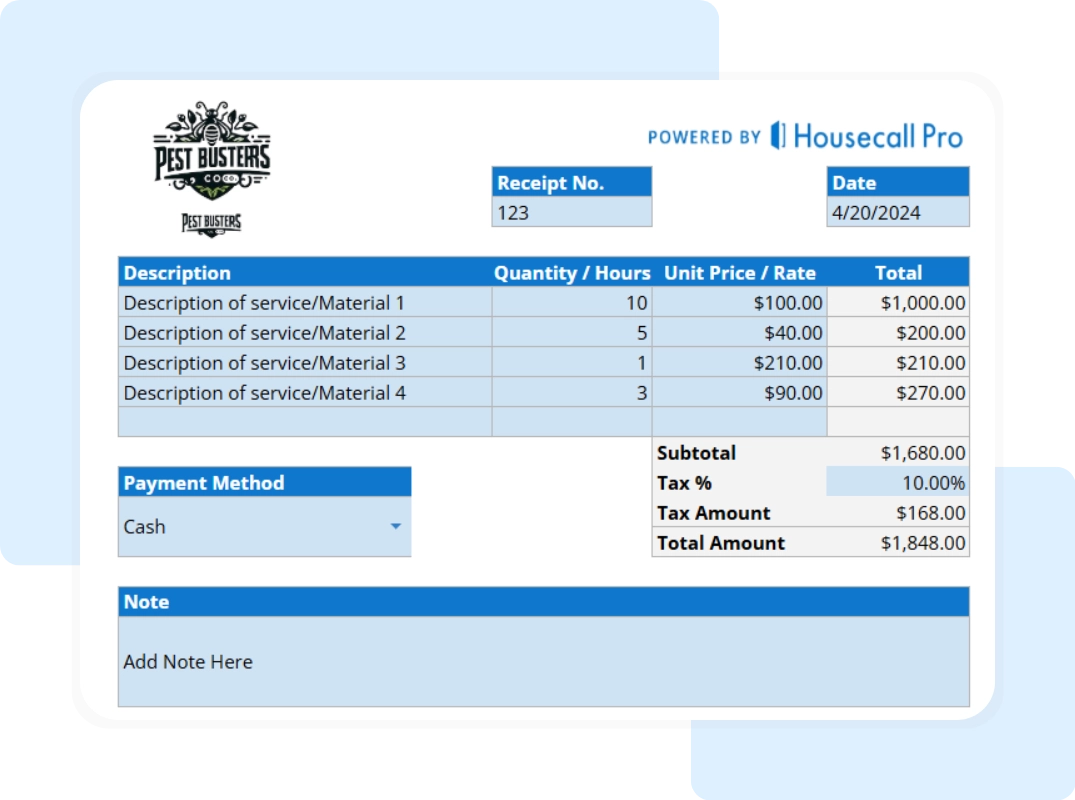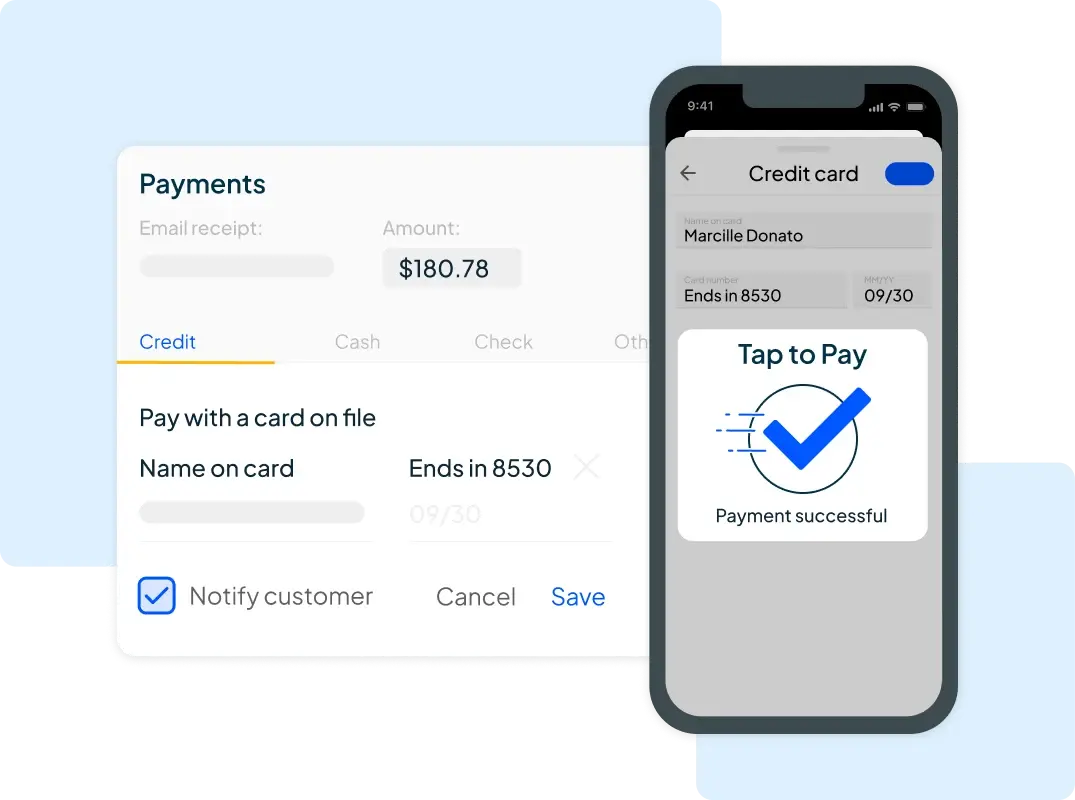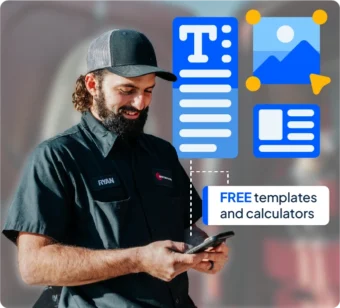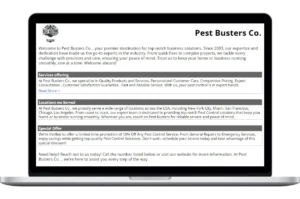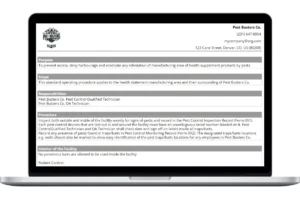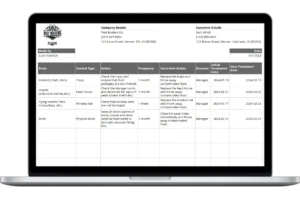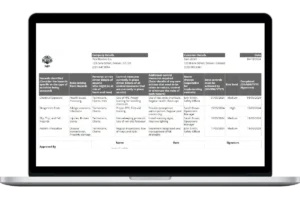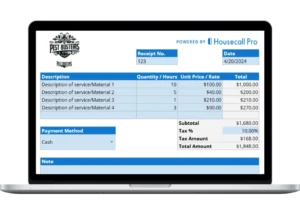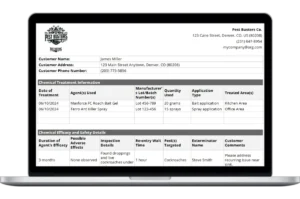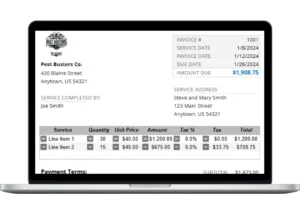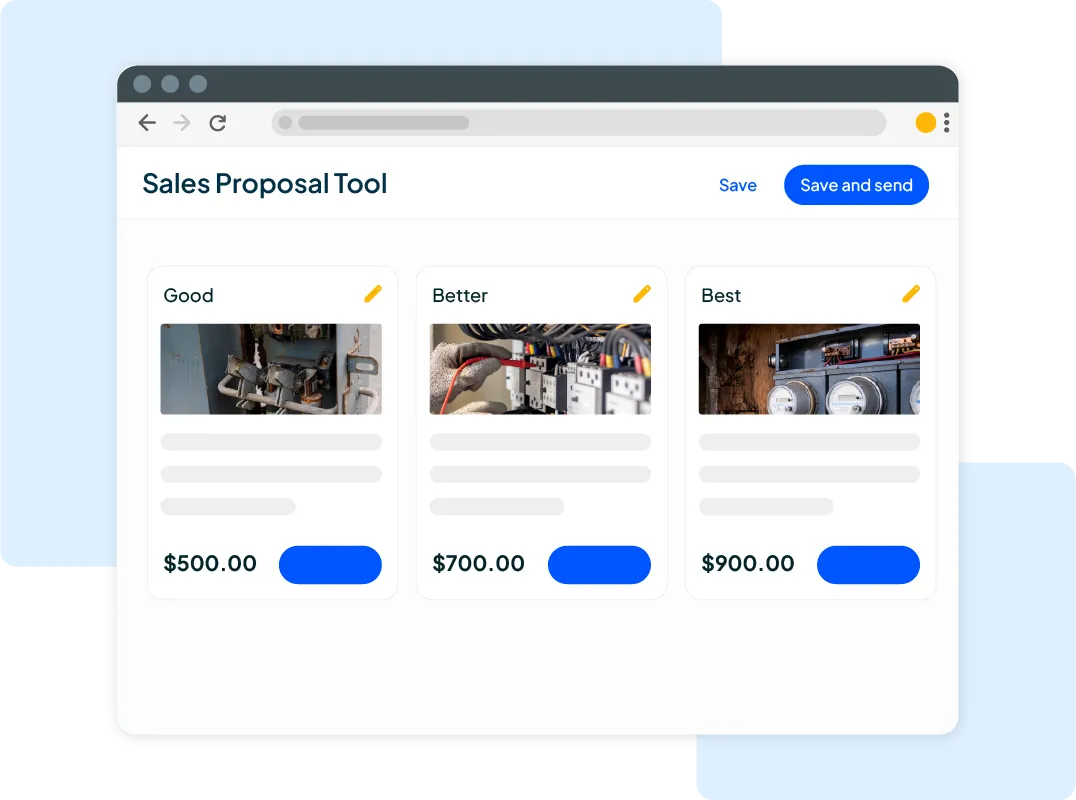Detailed Payment Summary This is the most important part of the receipt. It should clearly show:
- The subtotal for all charges.
- Any applicable Tax.
- The final total amount that was due.
- The exact Amount Paid by the client.
Payment Method Note how the client paid, whether it was by cash, check, or credit card. This is useful information for your financial records.
Getting Started with Your Free Pest Control Receipt Template
Our Google Sheet receipt template is designed to be straightforward and fast, so you can get back to your work. For your convenience, a copy of these instructions is also included on the ‘Instructions’ tab within the Google Sheet itself.
Important First Step: Make a Copy of the Template Before you begin, you must save a copy of the Google Sheet to your own Google Drive. The original template is view-only to ensure every user starts with a clean version. To make your own editable copy:
- Open the Google Sheet.
- Go to the File menu in the top-left corner.
- Select Make a copy. Your new, editable version will open, and you can now follow the steps below.
Step 1: Enter Company and Customer Information Open the “Company & Customer Details” tab. First, perform a one-time setup by adding your company logo, name, email, and contact information to create your master template. Then, for each new receipt you issue, return to this section to fill in the specific customer’s name and address.
Step 2: Detail the Service Performed Navigate to the “Receipt Details” tab. First, enter the unique Receipt # and the correct payment Date. Then, for each individual service provided, list its specific Description, Quantity, and Unit Price. The total amount due will be automatically calculated for you.
Step 3: Confirm the Payment Details In the summary section at the bottom, enter the total amount the client paid into the Amount Paid field. The template will automatically update the Balance Due to show that the account is paid in full.
Step 4: Save and Send the Receipt Review the “Printable Report – Full Summary” tab to see the finished, professional receipt. To send it, go to “File” > “Download” and select “PDF Document (.pdf)”. A PDF is a secure, non-editable format that you can easily attach to an email.