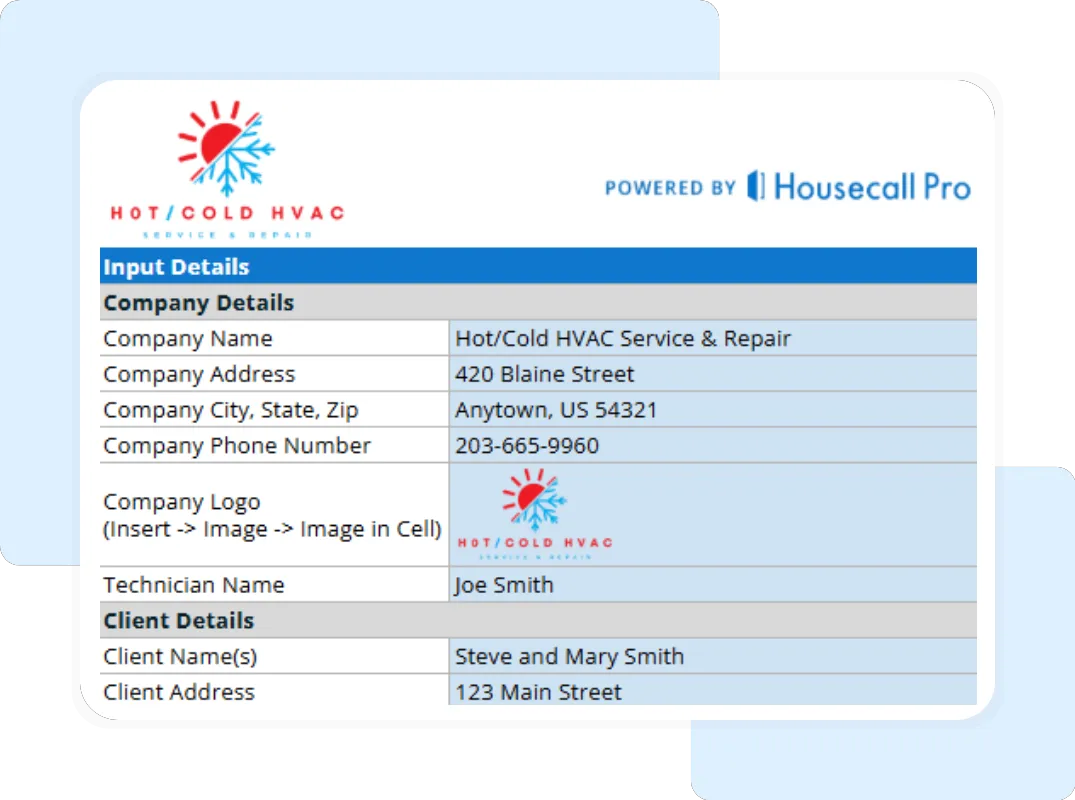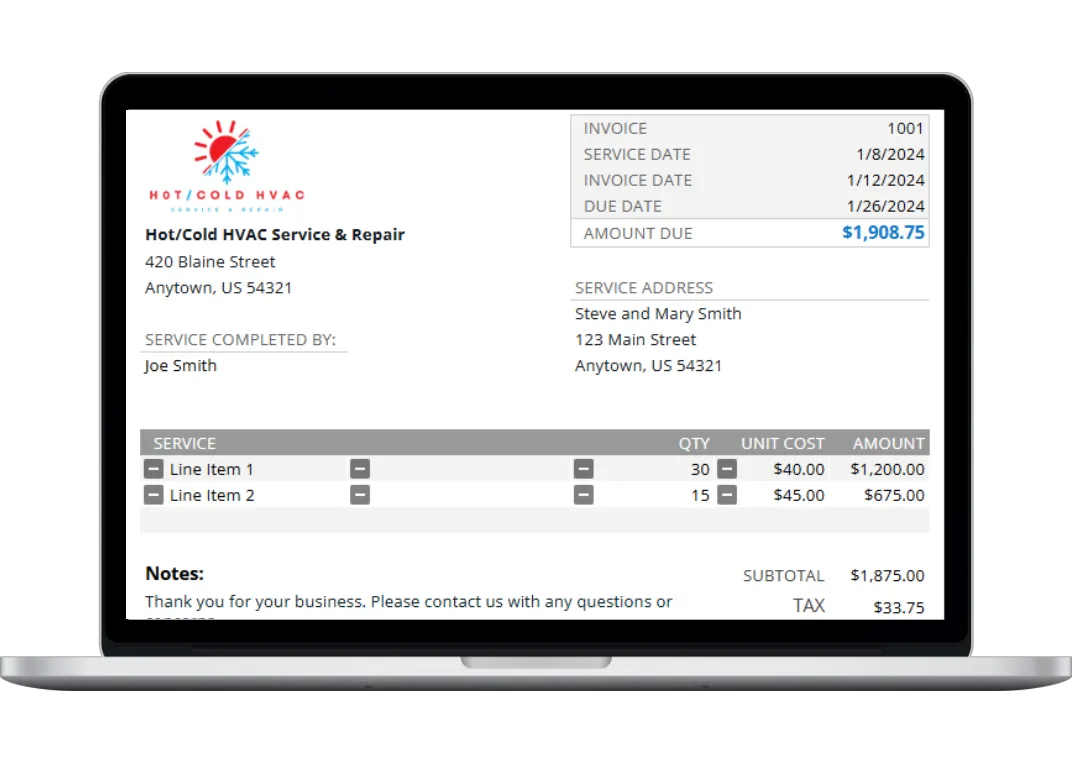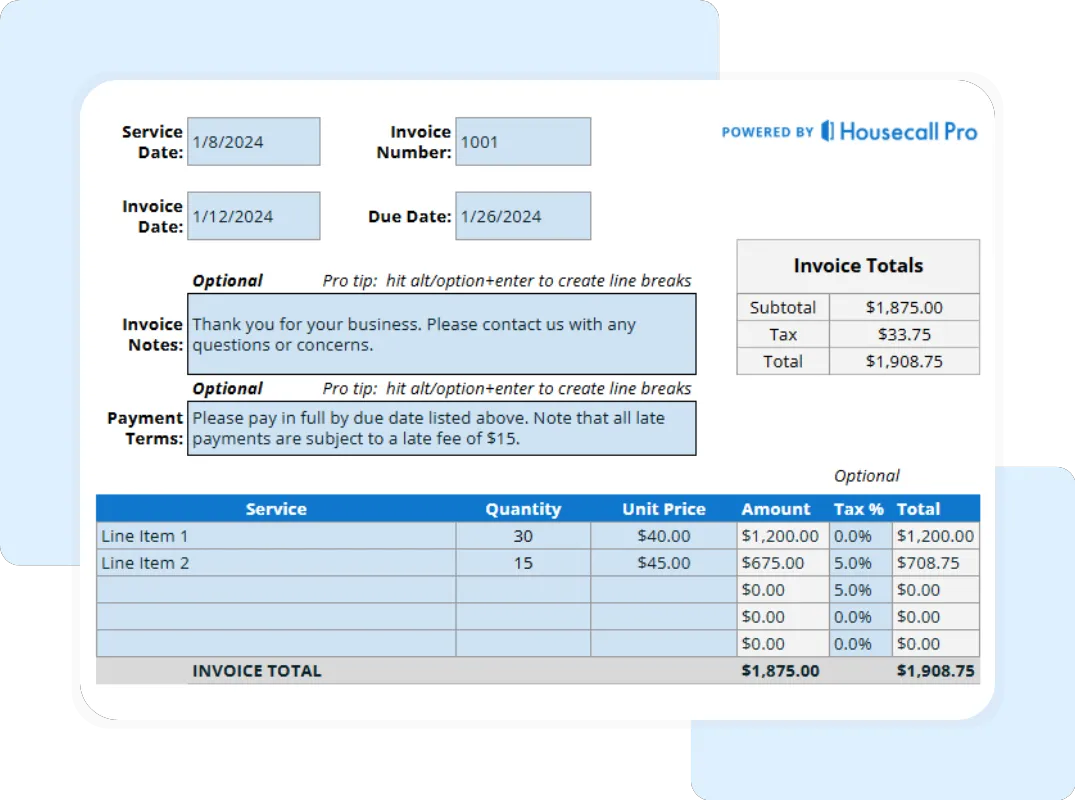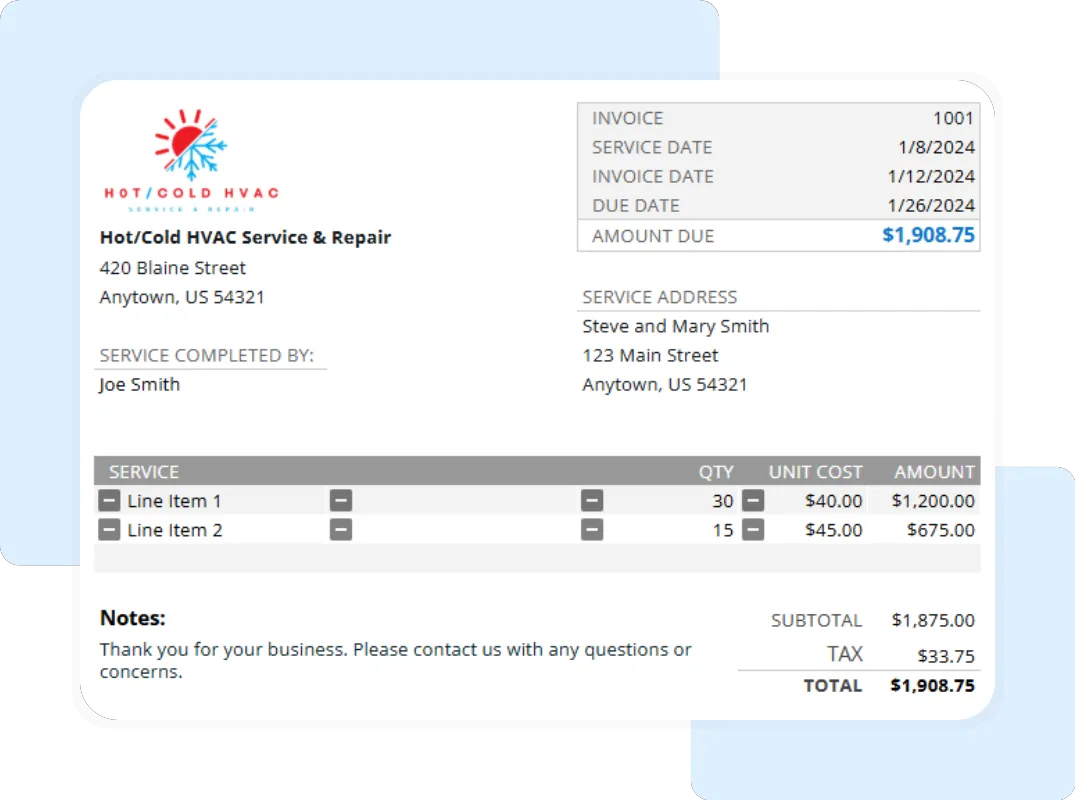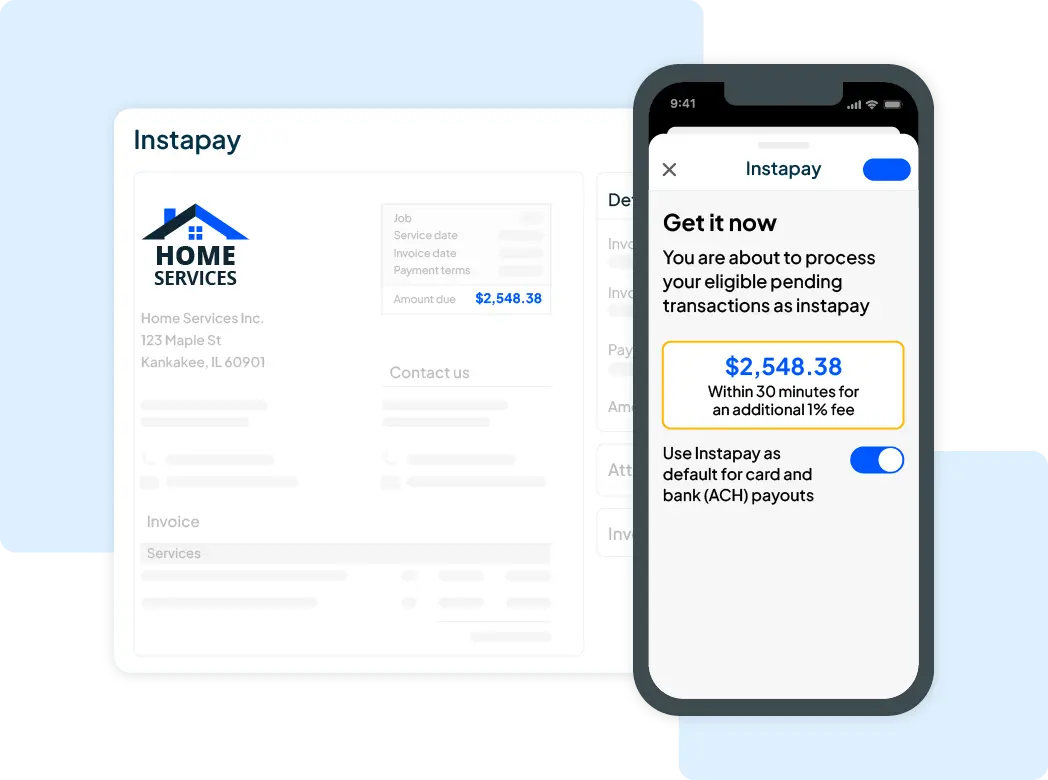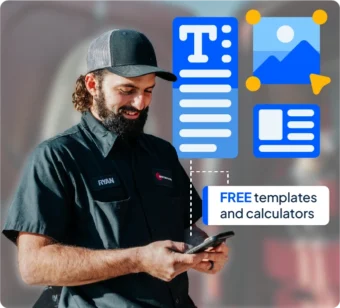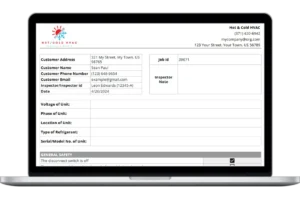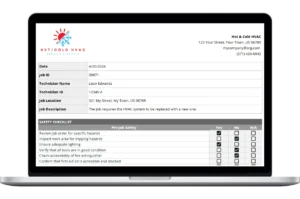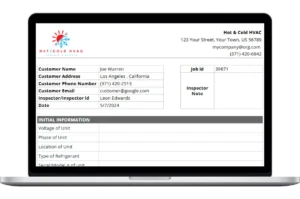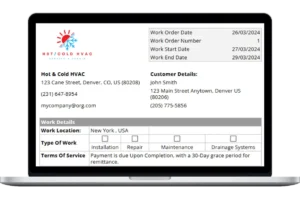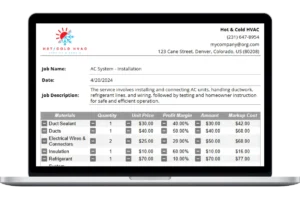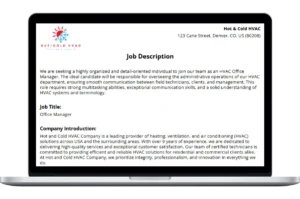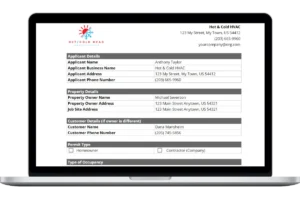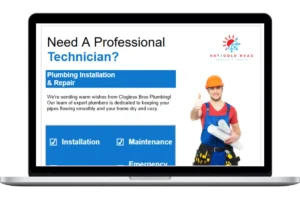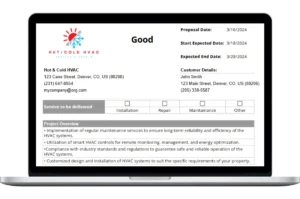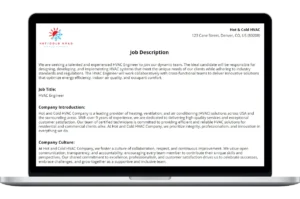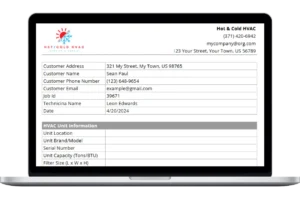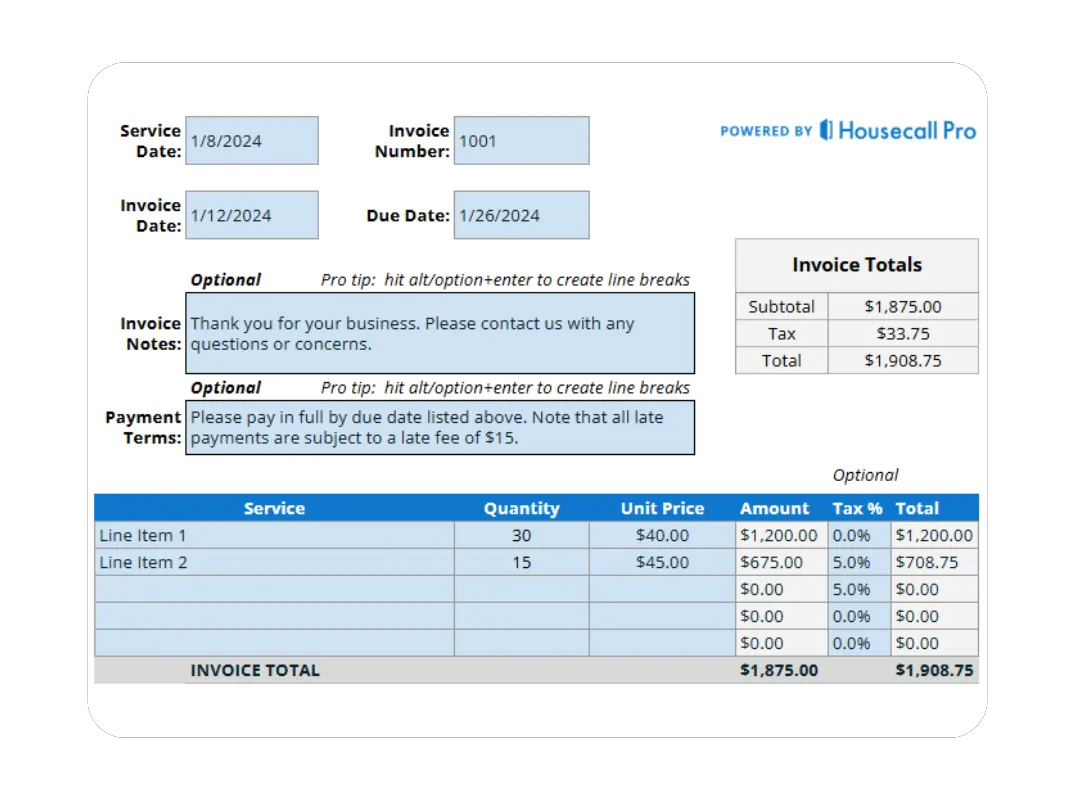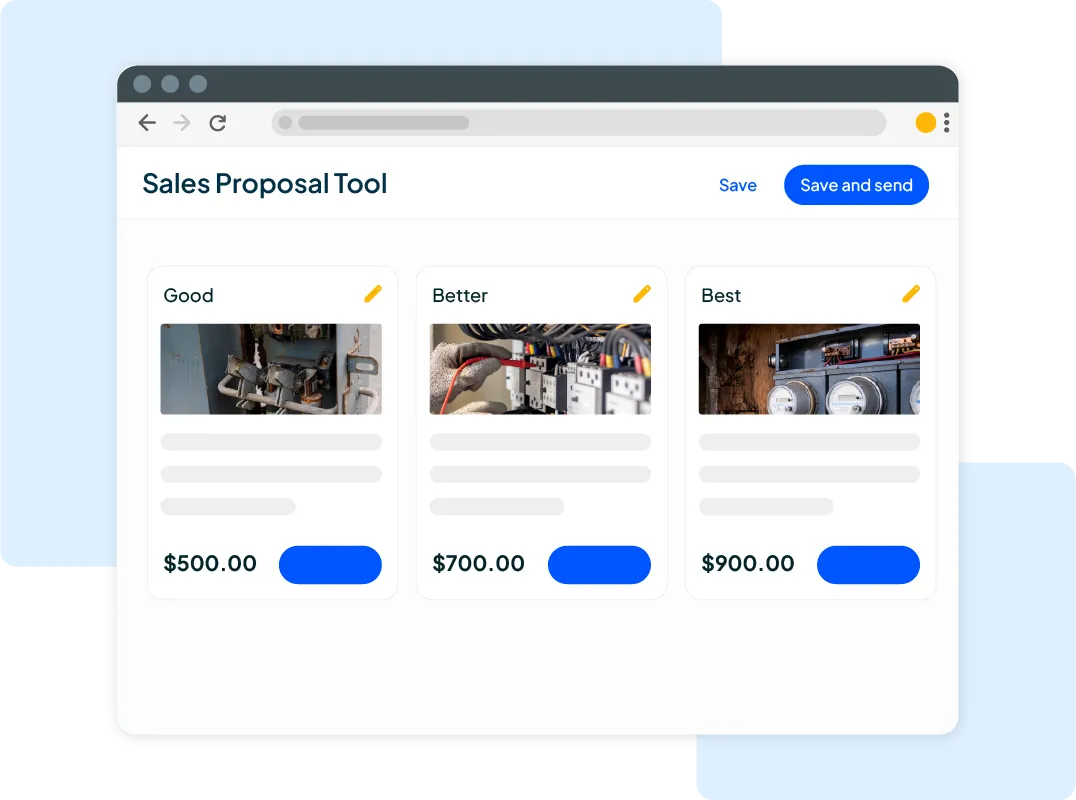How to Use Your Free HVAC Invoice Template
Our Google Sheet invoice template is designed to be comprehensive and simple to use. Follow these steps to create a professional invoice for your next client.
Important First Step: Make a Copy of the Template Before you begin, you must save a copy of the Google Sheet to your own Google Drive. The original template you receive is view-only, ensuring every user gets a clean version. To make your own editable copy:
- Open the Google Sheet.
- Go to the File menu in the top-left corner.
- Select Make a copy. Your new, editable version will open, and you can now follow the steps below.
For your convenience, a copy of these instructions is also included on the ‘Instructions’ tab within the Google Sheet itself.
Step 1: Customize with Your Business Information Open your copied Google Sheet and go to the “Company and Client Information” tab. Replace the placeholder logo and enter your company’s name, address, phone number, and email. Save this version as your master template.
Step 2: Enter Client and Job Details For each new job, fill in the client’s information in the “Company and Client Information” tab. Assign a unique Invoice # and Date. You must also select the Technician who performed the work from the dropdown menu.
Step 3: Detail the Service, Costs, and Taxes Move to the “Invoice Details” tab. In the ITEMIZED CHARGES table, create a new row for every labor charge and every part used. Fill in the DESCRIPTION, QTY, and UNIT PRICE for each.
Step 4: Finalize the Totals In the “Invoice Details” tab, enter your local Tax Rate (%) in the the table, wherever required. The template will automatically calculate the Tax and the final TOTAL amount due from the customer.
Step 5: Save and Send Your Professional Invoice Review the “Printable Invoice” tab to see the clean, professional version of your document that will be sent to the customer. To send it, go to “File” > “Download” and select “PDF Document (.pdf)”. A PDF is the standard, non-editable format for sending to clients.